Step 3. Linking the Maps
The three maps are now ready to be linked together into a Multi-Map. The actual links are called Off-Page Connectors.
These are represented by small numbered boxes next to input and output deliverables, pointing in the direction of the linked map; left to the map where the deliverable was created or right to where it will be used. The number in the box indicates how many deliverables on other maps are linked to the one to which it is attached.
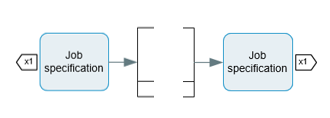
- Load all three files in the Map Control Console.
- Click on the Refresh Off-Page Connectors icon
 on the toolbar.
Alternatively, select Multi-Map > Refresh Off-Page Connectors.
on the toolbar.
Alternatively, select Multi-Map > Refresh Off-Page Connectors. - Process Navigator matches the inputs and outputs of the loaded files.
- To check the maps, right click on one of the loaded maps and select Edit with Microsoft Visio.
You will notice that the map now has one or two Off-Page Connector shapes at the beginning and end of the map. Double click on one of these (or use CTRL-click). The linking map is then displayed.
In the example recruitment process, the three maps now appear as follows:

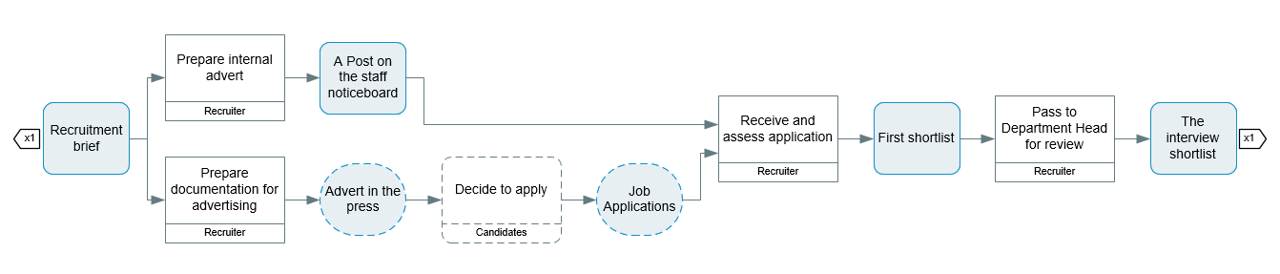

The number displayed on the connector relates to the number of other deliverables to which this one is linked
NOTE: By default, Off-Page Connectors match maps on the same map level only. When a map is created initially, it is mapped at the base level. When you drill down on an Activity within that map, you drill down to another level below the base level. When you generate the next level (see Step 4), you create another level above the base level.